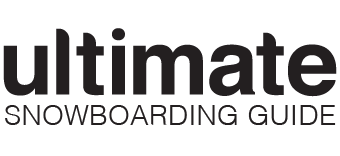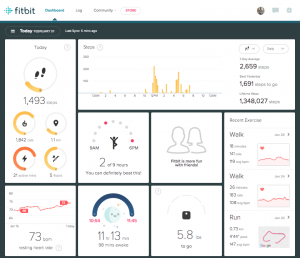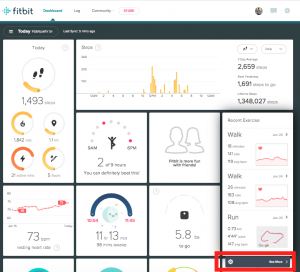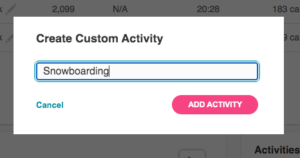Have you ever wondered how to track a snowboarding exercise on a Fitbit Charge 2, 3, 4 or 5?
Have you ever wondered how to track a snowboarding exercise on a Fitbit Charge 2, 3, 4 or 5?
You’ve probably noticed that out of the box the Fitbit only has tracking for the following exercises: Run, Swim, Weights and Walk.
Well there is a way to track a snowboarding exercise on your Fitbit. Here’s what you need:
- Your Fitbit tracker
- Logged into your Fitbit app
- Logged into your Fitbit profile on a web browser
If you have those three things you can setup tracking for snowboard exercises on your Fitbit.
The Scenario
You’ve been wearing your Fitbit like you do everyday. It’s tracking your heat rate, sleeps and exercise. But today you went snowboarding and never tracked the activity to an Exercise. When you look at your Fitbit app you can see your heart rate was tracked and you were in a fat burn zone, with a some cardio and peak zones, for a couple hours during the day. How do you track this data as a snowboarding exercise on your Fitbit?
The Solution
Sometimes your Fitbit will track an activity that you’ve done and by default will categorize it as a Walk. Within the app you can edit the Exercise and recategorize it. You can do this inside your Fitbit app.
However, some users are unable to search and select “snowboarding” as an option.
Here’s what you can do instead…
Step 1 – Log into your Fitbit Account (web not app)
You need to create the exercise listing for “Snowboarding” in your Fitbit app.
To do this you must go to your profile’s dashboard on a web browser (not the app). You can get their by visiting the Fitbit home page and then clicking on the User Account icon in the top right corner. You can also Fitbit login here.
Once logged in you should see your dashboard.
Step 2 – Access Recent Exercises
On the dashboard you should be able to see the Recent Exercise tile. If you hover over the tile, a thin grey bar will drop down from the bottom.
Click on “See More” which is on the right side.
Step 3 – Access See More Data
A new page will open.
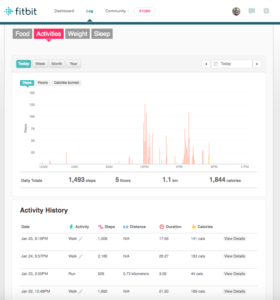 Scroll to the bottom of this page where you’ll see a section titled Activities. It’s a box at the bottom right. Within the box is a blue text link for “Create custom activity” that you’ll want to click.
Scroll to the bottom of this page where you’ll see a section titled Activities. It’s a box at the bottom right. Within the box is a blue text link for “Create custom activity” that you’ll want to click.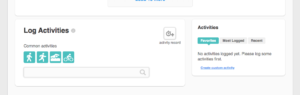
Step 4 – Create Custom Activity
Fill in your custom activity name.
Then you have to fill out an activity log. In order to do this, refer to your Fitbit app. You’re going to have to go to the Heart Rate page in the app.
Step 5 – Log an Activity for Snowboarding
First, go to your Heart Rate. Look at your heart rate data during the activity that you want to track as “Snowboarding”. You’ll be able to estimate the start time of your activity. You should also be able to see the duration of how long you were active for and the calories burned. Use this data to input “start time”, “duration” and “calories” in the form fields.
 When finished click “Log” and you’re done. By doing this your Fitbit will be better able to understand your hear rate patterns during snowboarding. I know that may have seemed like quite a bit of work to set up, but you only have to do it once.
When finished click “Log” and you’re done. By doing this your Fitbit will be better able to understand your hear rate patterns during snowboarding. I know that may have seemed like quite a bit of work to set up, but you only have to do it once.
Now, whenever you go snowboarding and your Fitbit tracks the exercise you’ll be able to categorize it as “Snowboarding” in the app.
Alternative Method to Getting Fitbit to Track Snowboarding Exercises
Now that you have “Snowboarding” setup as a category in your Fitbit you can start using it.
However, since snowboarding isn’t one of the 4 trackable exercises in the Fitbit tracker, I think it’s best to track your activity to “Walk”. After you’ve completed the activity and you’ve synced the data form the tracker to the app, you should be able to tap on “Categorize Exercise”.
From here, “Snowboarding” will now be searchable.
If anyone has found a better way of tracking snowboarding or skiing exercises on the Fitbit Charge 2, Charge 3, Charge 4 or Charge 5, please feel free to comment below.